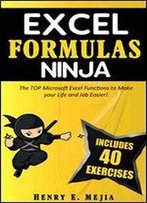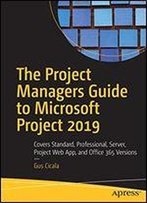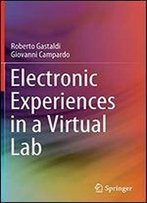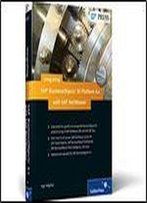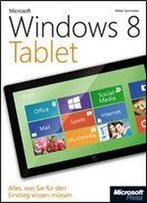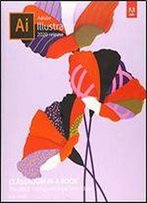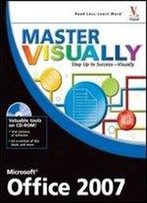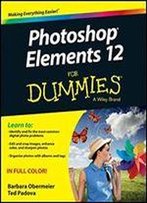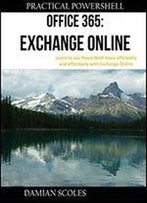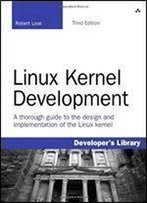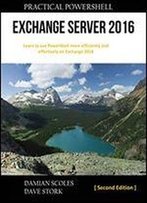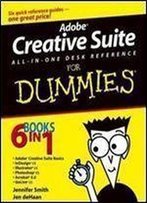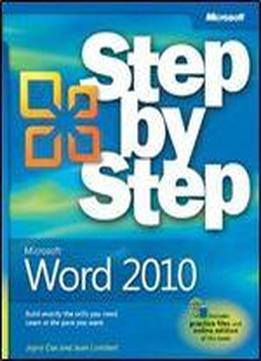
Microsoft Word 2010 (step By Step)
by Joyce Cox /
2010 / English / PDF
22.8 MB Download
Experience learning made easy-and quickly teach yourself how to create impressive documents with Word 2010. With STEP BY STEP, you set the pace-building and practicing the skills you need, just when you need them! Topics include using styles and themes sharing, printing, and publishing documents editing images from within Word using SmartArt® diagrams and charts creating references, footnotes, indexes, and tables of contents collaborating with multiple people at the same time on the same document and turning your ideas into blogs, Web pages, and more.
From Inside the Book: How to Add Watermarks
There might be times when you want words to appear behind the text of a printed or online document. For example, you might want the word CONFIDENTIAL to appear faintly behind the text in a contract. When you want to dress up the pages of your document without distracting attention from the main text, you might consider displaying a faint graphic behind the text. These faint background effects are called watermarks. Watermarks are visible in a document, but because they are faint, they don’t interfere with the readers’ ability to view the document’s main text.
In this exercise, you’ll first add a text watermark to every page of a document, and then you’ll add a graphic watermark.
SET UP You need the AuthorsDraft_start document and the OTSI-Logo picture located in your Chapter09 practice file folder to complete this exercise. Open the AuthorsDraft_start document, and save it as AuthorsDraft. Turn off formatting marks and the ruler, and set the magnification so that you can see all the text. Then follow the steps.